CapCut is a popular and feature-rich video editing app designed for both beginners and experienced content creators. Developed by Bytedance, the same company behind TikTok, CapCut has gained massive popularity due to its user-friendly interface, powerful editing tools, and AI-powered features. Whether you’re creating short social media videos or professional-quality edits, CapCut offers a comprehensive solution without the need for expensive software.
One of the biggest advantages of CapCut is that it provides advanced video editing tools for free, making it a go-to choice for influencers, vloggers, and casual users alike. The app supports multi-layer editing, keyframe animations, and automatic captions, making it a competitive alternative to premium video editors.
In this CapCut review, we will explore its features, performance, and pricing to help you determine if it’s the right video editor for your needs.
User Interface and Experience
The CapCut user interface is designed with simplicity in mind, making it accessible to users of all experience levels. Upon opening the app, you’re greeted with a clean and organized layout that allows you to start editing immediately. The main screen consists of a timeline for video editing, where users can easily drag and drop clips, audio files, and effects.
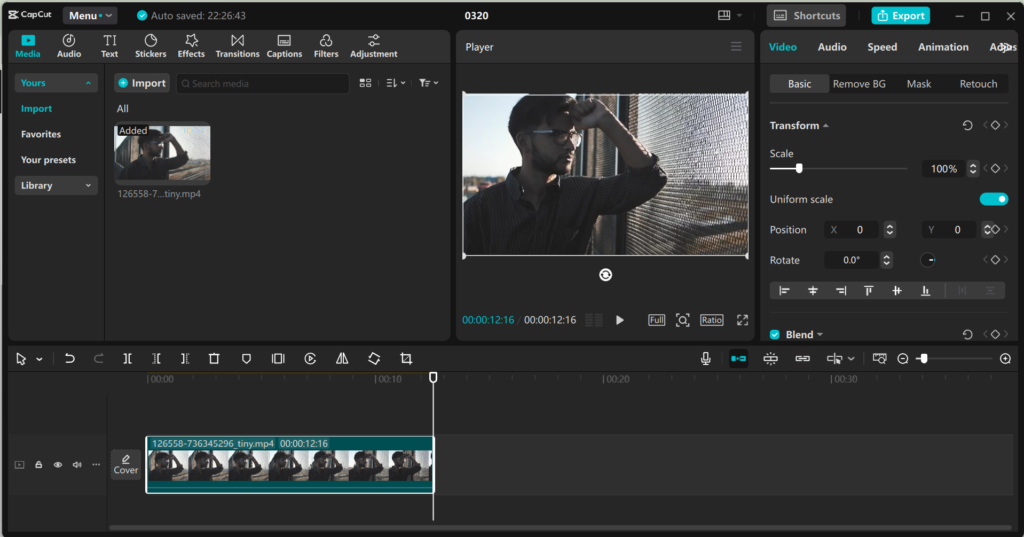
CapCut offers intuitive controls for video editing, including clear buttons for basic actions like trimming, cutting, and rotating clips. For more advanced features, such as keyframe animations or applying transitions, the app uses easily navigable menus that keep the editing process smooth and efficient. This makes CapCut a great choice for beginners who may be overwhelmed by complex software like Adobe Premiere Pro, but it also includes enough depth for more experienced editors to get creative.
The app’s responsiveness is excellent, and it performs seamlessly across most devices. Whether you’re editing on a smartphone or tablet, CapCut provides a consistent, fluid experience. The interface is visually appealing with modern design elements that are pleasing to the eye, and it includes helpful tooltips for new users. Overall, the user interface feels polished and responsive, making the editing process straightforward.
However, while CapCut is beginner-friendly, it doesn’t sacrifice functionality for simplicity. The app offers an impressive array of features without making the interface feel cluttered. Whether you’re a first-time editor or someone with more experience, CapCut ensures that everything you need is just a tap or click away.
Platform Compatibility
CapCut is a versatile video editing app available on multiple platforms, making it accessible to a wide range of users. Whether you prefer editing on a smartphone, tablet, or computer, CapCut provides a seamless experience across devices.
The app is officially available for:
- Mobile devices: CapCut can be downloaded on both Android (Google Play Store) and iOS (App Store). The mobile version is highly optimized, offering a smooth editing experience with touch controls.
- Windows and Mac: CapCut also has a desktop version, which provides a more traditional editing workspace with larger screen support, keyboard shortcuts, and enhanced processing power.
One of CapCut’s biggest advantages is cloud synchronization, allowing users to start editing on one device and continue on another without losing progress. This feature is especially useful for content creators who switch between mobile and desktop editing.
Performance-wise, CapCut runs well on most modern smartphones and computers. However, for high-resolution video editing (such as 4K), a device with sufficient processing power and RAM is recommended to avoid lag.
Regardless of the platform, CapCut maintains a consistent interface and feature set, ensuring that users have access to all essential tools whether they’re editing on a mobile device or a desktop computer.
Video Editing Features
One of the biggest reasons for CapCut’s popularity is its impressive range of video editing features. Whether you’re a beginner or an experienced editor, CapCut provides all the essential tools needed to create high-quality videos.
Basic Editing Tools
CapCut includes all the fundamental video editing tools, such as:
- Trim, Cut, and Split: Easily remove unwanted parts of a video.
- Merge and rearrange clips: Combine multiple clips into a seamless video.
- Adjust Speed: Create slow-motion or fast-motion effects.
- Rotate and Crop: Resize and adjust the framing of your videos.
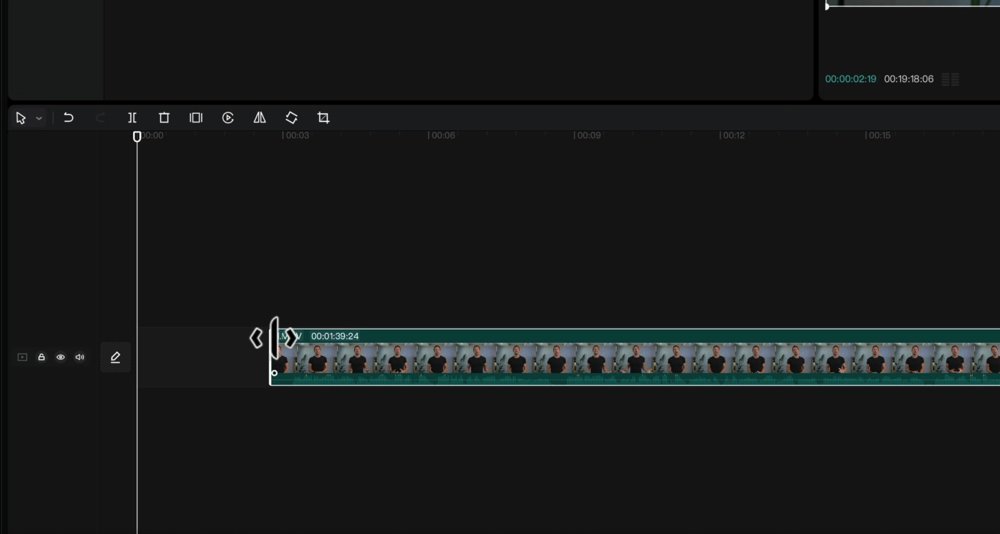
Advanced Editing Features
Beyond the basics, CapCut also offers powerful editing options that allow for professional-quality video creation.
- Keyframe Animation: Add smooth motion effects to text, stickers, and video elements.
- Chroma Key (Green Screen): Remove backgrounds and replace them with custom images or videos.
- Picture-in-Picture (PiP): Overlay multiple videos or images within a single frame.
- Masking and Blending: Create unique effects by blending multiple layers together.
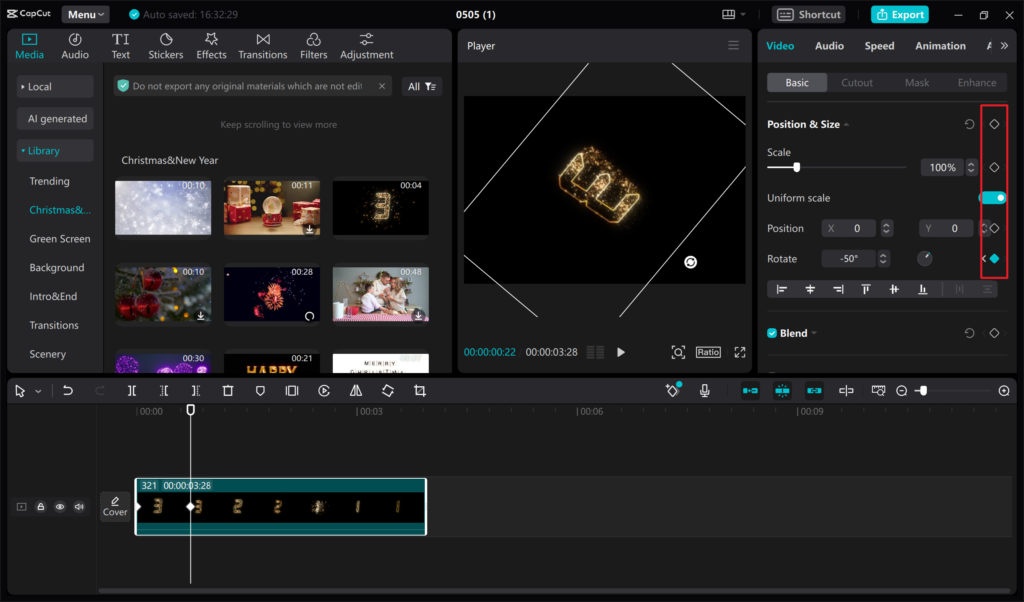
Filters, Effects, and Transitions
CapCut includes a variety of visual effects to enhance video quality:
- Filters: Pre-set color enhancements for a professional look.
- Transitions: Smooth scene changes between clips.
- Special Effects: Glitch, blur, and cinematic effects for added creativity.
Text and Stickers
The app also supports text overlays, animated captions, and stickers, making it perfect for social media content. Users can customize fonts, colors, and animations to match their branding or personal style.
Multilayer Editing
Unlike many free editing apps, CapCut allows for multi-layer editing, meaning users can add videos, images, audio, and text on different layers for more complex projects.
With its blend of beginner-friendly tools and professional features, CapCut stands out as a powerful and accessible video editing software.
Audio Editing Capabilities
A great video isn’t just about visuals—sound plays a crucial role in creating an engaging experience. CapCut offers a variety of audio editing capabilities that allow users to enhance their videos with music, sound effects, and voiceovers. Whether you’re a content creator, vlogger, or social media influencer, CapCut provides everything you need for professional-quality audio editing.
Adding and Editing Audio Tracks
CapCut allows users to import their own music or choose from its built-in audio library. Once added, you can:
- Trim, cut, and adjust volume to fit your video perfectly.
- Fade in and fade out for smooth transitions.
- Extract audio from videos to use it separately in another project.
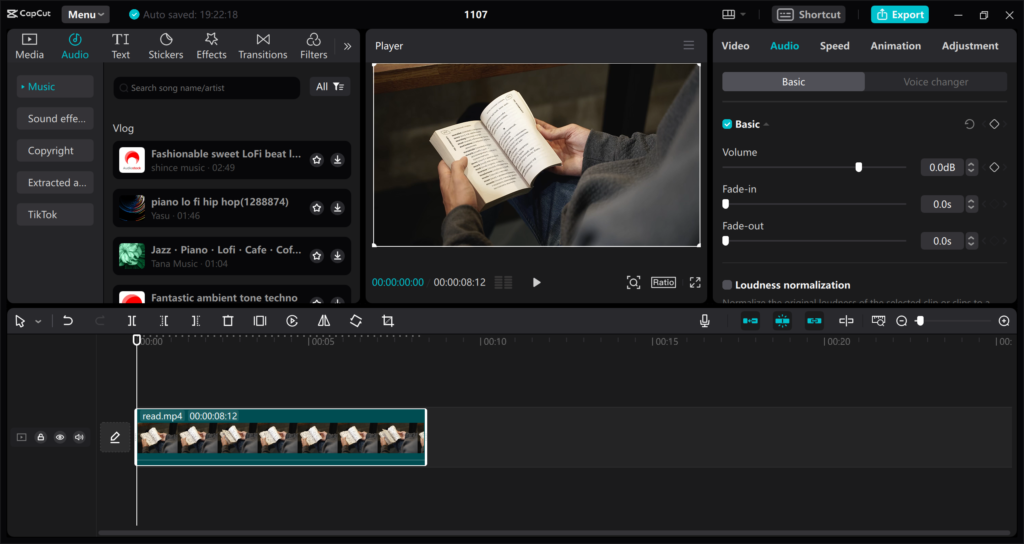
Built-in Music and Sound Effects
CapCut provides a royalty-free music library with a variety of genres to match different moods and styles. Additionally, it offers sound effects such as:
- Ambient sounds (nature, city, etc.)
- Transition effects (whoosh, pop, glitch)
- Voice effects (robotic, echo, chipmunk, etc.)
Voiceover Recording and Editing
For creators who need narration, CapCut includes a built-in voice recorder. Users can:
- Record voiceovers directly within the app.
- Apply effects like pitch change and reverb.
- Use noise reduction to remove background sounds and enhance clarity.
Text-to-Speech (AI Voice Generator)
A standout feature in CapCut is its text-to-speech (TTS) tool, which converts typed text into realistic AI-generated voiceovers. This is especially useful for TikTok and YouTube shorts creators who want automated narration without recording their own voice.
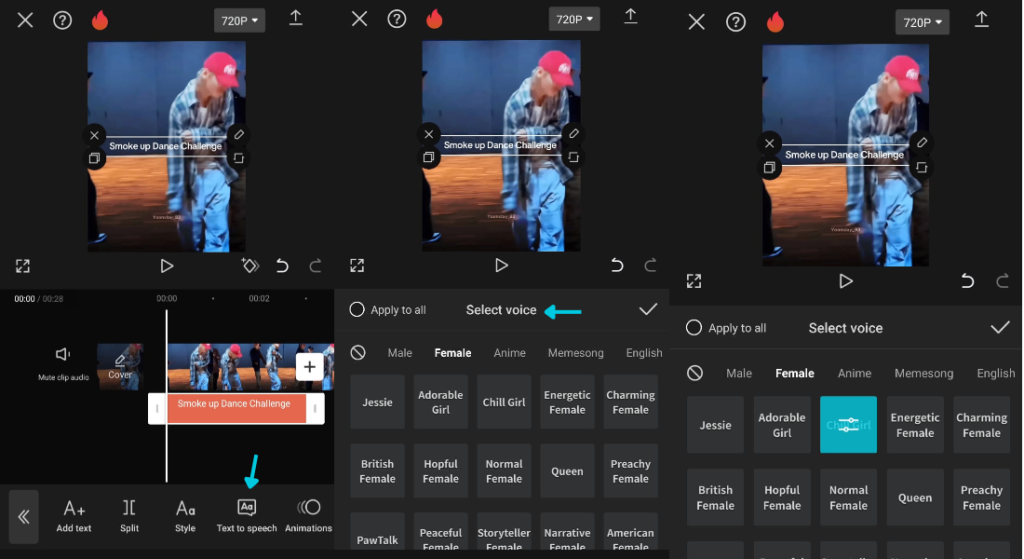
Audio Sync and Beat Detection
CapCut also offers auto-beat detection, which automatically aligns clips to the rhythm of a song—perfect for making dynamic and engaging videos.
With these audio editing capabilities, CapCut provides an all-in-one solution for creating videos with high-quality sound, making it a great choice for both casual and professional users.
Templates, Effects, and Filters
One of the biggest reasons content creators love CapCut is its wide range of templates, effects, and filters that make video editing faster and more visually appealing. Whether you’re a beginner looking for pre-made templates or an experienced editor wanting to add unique effects, CapCut provides plenty of creative tools to enhance your videos.
Pre-Made Templates
CapCut offers a library of ready-to-use templates that allow users to create professional-looking videos in just a few clicks. These templates come with:
- Pre-set transitions and animations.
- Matching music and effects.
- Auto-syncing with beat detection for dynamic editing.
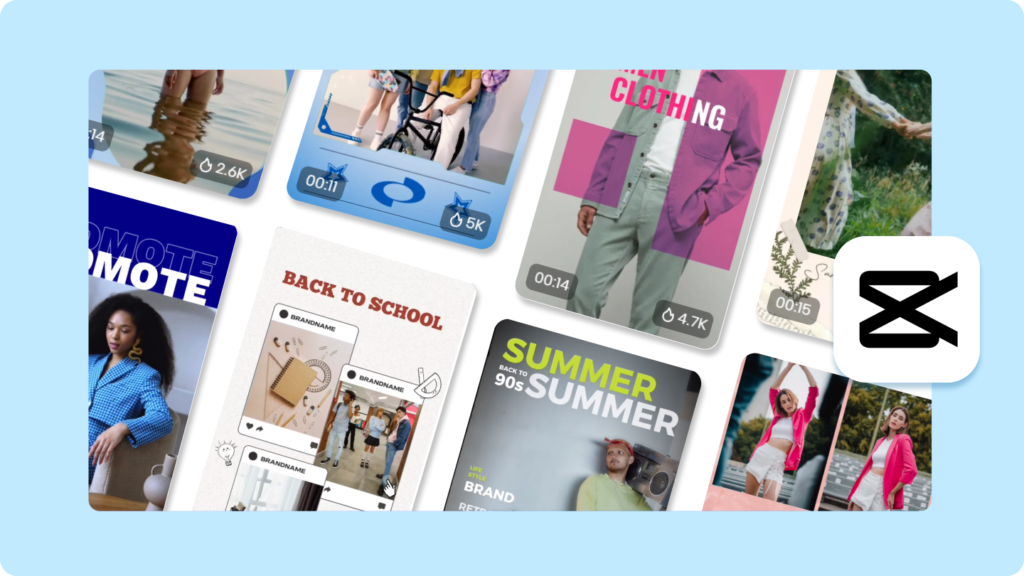
Templates are especially useful for TikTok, Instagram Reels, and YouTube Shorts, as they help create engaging content quickly.
Special Effects
CapCut includes a variety of special effects that can transform a simple video into something eye-catching. Some of the most popular effects include:
- Glitch and Distortion: Perfect for futuristic and high-energy videos.
- Blur and Motion Effects: Add depth and movement for a cinematic feel.
- 3D Zoom & Slow Motion: Make ordinary shots more dynamic.
Filters for Color Enhancement
CapCut offers a range of filters to enhance the color and mood of videos, including:
- Cinematic filters for a professional movie-like look.
- Vintage and Retro styles for a nostalgic feel.
- Beauty filters that smooth skin and adjust tones.
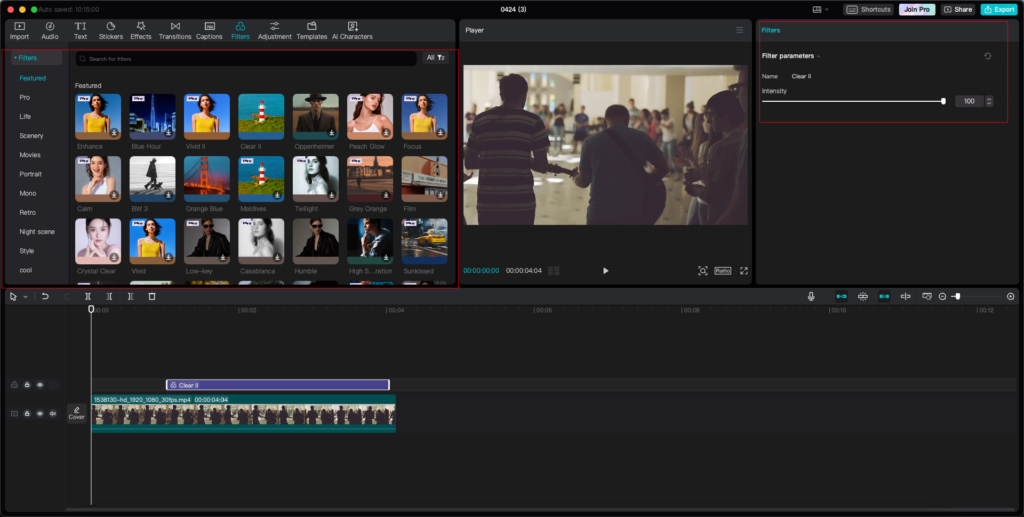
Users can also customize filter intensity to achieve the perfect balance for their videos.
Text and Sticker Effects
CapCut provides a variety of animated text styles and stickers to make videos more engaging. Users can:
- Apply text animations for eye-catching captions.
- Use themed stickers and emojis to enhance storytelling.
- Add subtitles with auto-captioning for accessibility.
With these powerful templates, effects, and filters, CapCut makes it easy to create professional-quality videos without the need for complex software.
AI-Powered Tools
One of the standout features of CapCut is its AI-powered tools, which help users create high-quality videos with minimal effort. These smart features automate complex editing tasks, making video production faster and more efficient. Whether you’re a beginner or an experienced editor, CapCut’s AI tools enhance creativity while saving time.
Auto-Captions
CapCut’s AI-powered auto-captioning tool can automatically generate subtitles for your videos. This feature is useful for:
- Enhancing accessibility for viewers who prefer or need subtitles.
- Improving engagement on social media platforms where many users watch videos without sound.
- Saving time by eliminating the need for manual transcription.
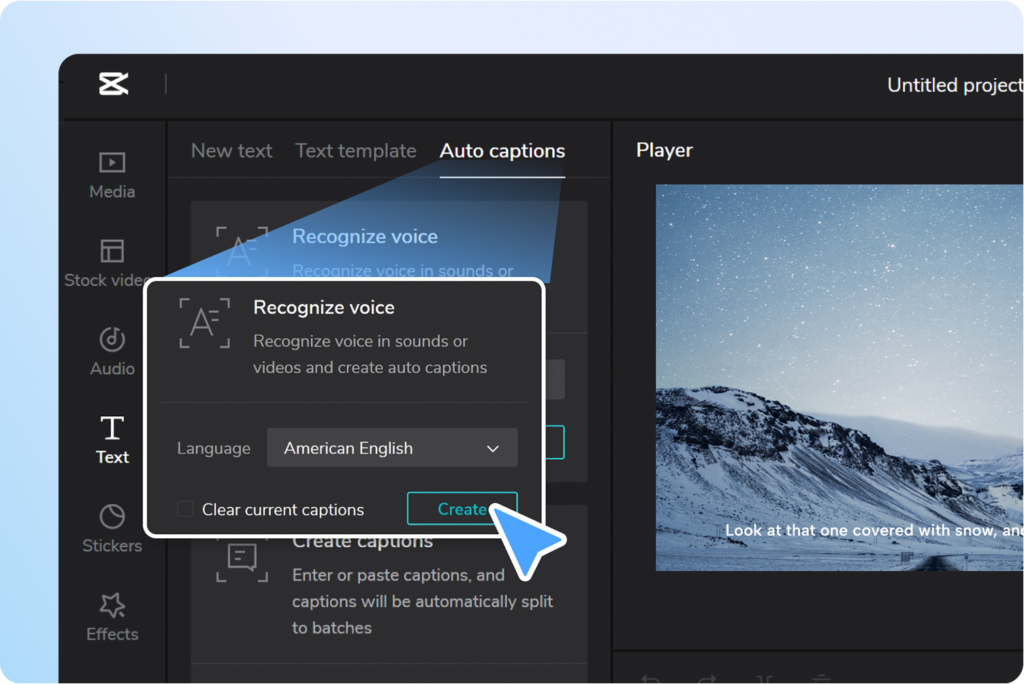
The captions are highly accurate, and users can customize the font, color, and style to match their video’s theme.
AI Text-to-Speech (TTS)
CapCut includes a text-to-speech (TTS) feature, allowing users to convert written text into realistic AI-generated voiceovers. This is especially useful for content creators who don’t want to record their own voice but still need narration for their videos. CapCut offers multiple AI voices with different tones and accents to suit various content styles.
AI Background Removal (Chroma Key Alternative)
For those who don’t have a green screen setup, CapCut’s AI background remover is a game-changer. This tool allows users to:
- Remove or replace video backgrounds without needing professional equipment.
- Create floating-head effects for reaction videos or gaming content.
- Make product showcases and tutorials more visually appealing.
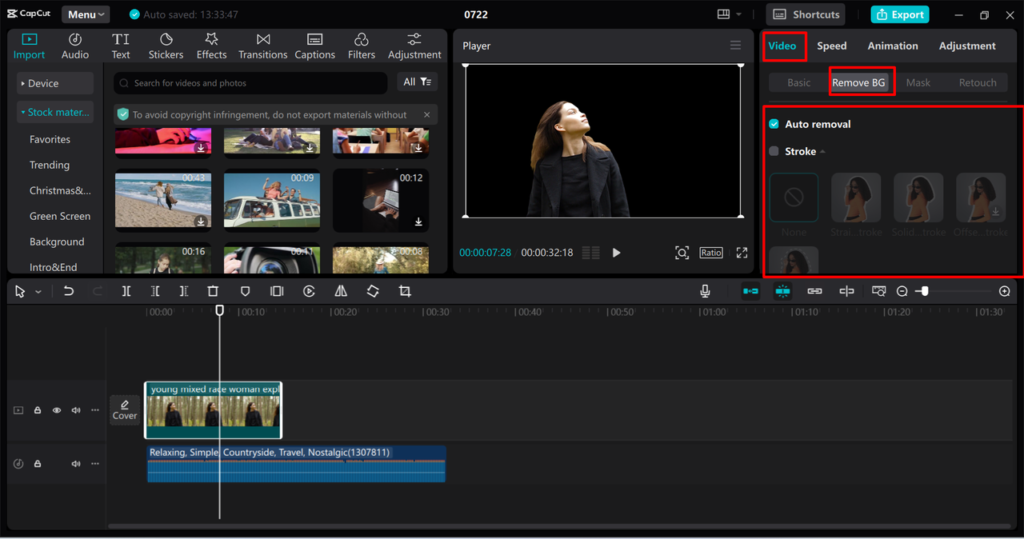
This feature is especially useful for vloggers, educators, and influencers looking for quick and professional-looking edits.
AI-Powered Video Upscaling and Enhancement
CapCut also includes AI-powered video enhancement tools that can:
- Improve video quality by sharpening blurry footage.
- Reduce noise and graininess in low-light recordings.
- Enhance colors for a more vibrant and professional look.
This is particularly useful for users who shoot videos on smartphones and want to improve their footage without advanced editing knowledge.
AI-Powered Auto Beat Sync
CapCut’s auto-beat sync feature analyzes music tracks and automatically aligns video clips to the beat. This is perfect for:
- Creating dynamic music videos.
- Making trendy social media edits.
- Ensuring smooth transitions in fast-paced content.
With these AI-powered tools, CapCut simplifies video editing and allows creators to focus more on storytelling and creativity.
Performance and Speed
When it comes to video editing, performance and speed are crucial factors, especially for users working with high-resolution footage. CapCut is designed to offer a smooth editing experience, whether you’re using a smartphone, tablet, or desktop computer.
Fast and Smooth Editing Experience
CapCut is optimized for efficient performance, ensuring that users can edit videos with minimal lag. Some key factors contributing to its speed include:
- Lightweight software design that runs efficiently on most devices.
- Smooth timeline scrubbing, making it easy to preview edits without delays.
- Quick rendering times, even for videos with effects, filters, and transitions.
Performance on Mobile Devices
CapCut performs well on Android and iOS, even on mid-range smartphones. However, for best results, a device with a high-performance processor and sufficient RAM is recommended when editing 4K videos or working with multiple layers.
To improve speed on mobile:
- Close background apps while editing.
- Clear cache regularly to free up storage.
- Lower preview resolution to reduce lag.
Performance on Desktop
The desktop version of CapCut (Windows & Mac) provides an even better performance experience with:
- Support for GPU acceleration, speeding up rendering and exporting.
- Faster processing for complex edits, such as keyframe animations and multi-layer compositions.
- Better handling of large video files, making it ideal for professional projects.
Export Speed and File Optimization
CapCut offers multiple export options, allowing users to choose:
- Different resolutions (720p, 1080p, 4K).
- Adjustable frame rates for smooth playback.
- File compression options to reduce size without sacrificing quality.
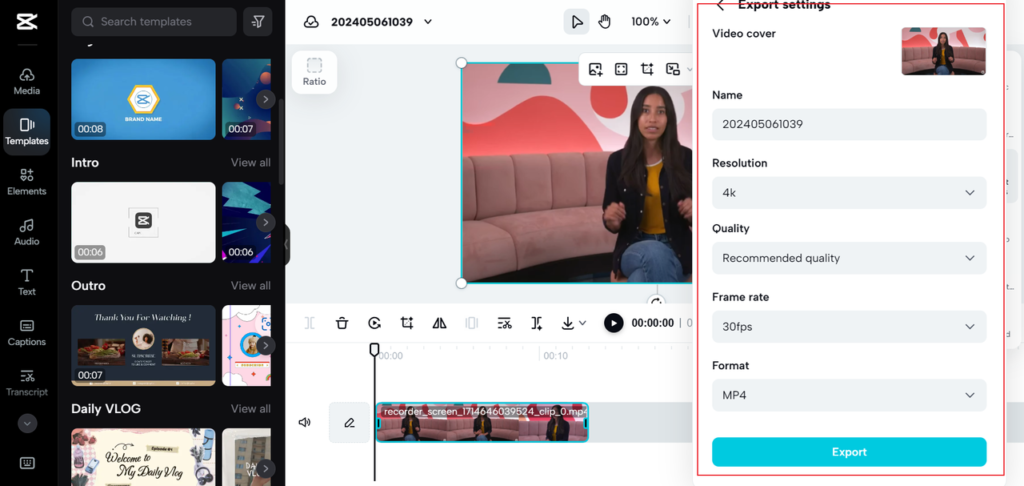
The export process is generally fast, but the speed depends on video length, quality settings, and device hardware.
With its well-optimized performance and fast rendering speeds, CapCut stands out as an excellent video editor for both casual and professional users.
Exporting and Sharing Options
A great video editor isn’t just about editing—it also needs to offer flexible exporting and sharing options to make publishing content easy. CapCut provides a variety of export settings to ensure your videos maintain high quality while being optimized for different platforms. Whether you’re creating content for social media, YouTube, or personal use, CapCut’s exporting and sharing options make the process seamless.
Customizable Export Settings
CapCut allows users to adjust export settings based on their needs. Key export options include:
- Resolution: Choose from 480p, 720p, 1080p, and 4K to balance quality and file size.
- Frame Rate: Select between 24fps, 30fps, and 60fps for smooth motion.
- Bitrate Control: Adjust the bitrate to optimize file size without losing quality.
These options ensure that creators can export videos in the best format for different platforms.
Fast Export and Compression
CapCut is optimized for fast rendering, making it easy to export videos without long wait times. Users can also compress videos to reduce file size while maintaining quality—ideal for sharing on platforms with file size limits.
Direct Sharing to Social Media
CapCut simplifies content distribution by allowing users to directly share videos to popular platforms, including:
- TikTok – Optimized export settings for TikTok trends.
- Instagram Reels & Stories – Perfect aspect ratio and resolution for Instagram.
- YouTube & Facebook – Supports HD and 4K uploads for high-quality content.
- WhatsApp & Messenger – Easy sharing for personal videos.
With built-in social media integration, content creators can upload videos instantly without needing to transfer files manually.
Exporting for Professional Use
For those who need more control over their video files, CapCut also offers:
- MP4 format for universal compatibility.
- High-quality exports with minimal compression.
- Watermark-free exports (on desktop or premium version).
This makes CapCut a suitable choice not only for casual users but also for professionals who need polished content.
With CapCut’s exporting and sharing options, users can easily create and publish high-quality videos for any platform without hassle.
Pricing and Subscription Plans
Understanding the pricing and subscription plans of a video editing app is crucial for users to make informed decisions. CapCut offers both free and premium options, catering to a wide range of users from casual creators to professionals.
Free Version
CapCut’s free version provides access to a comprehensive set of basic video editing tools, including:
- Trimming and cutting clips.
- Applying filters and effects.
- Adding text and stickers.
- Basic audio editing.
This version is suitable for beginners or those with simple editing needs.
CapCut Pro Subscription
For users seeking advanced features and enhanced capabilities, CapCut offers a premium subscription known as CapCut Pro. The subscription plans are as follows:
- Monthly Subscription: Priced at $9.99 per month, this plan offers flexibility for users who require premium features for a short duration or specific projects. CapCkut+2CapKat+2CapCut Video Editor App+2
- Annual Subscription: At $89.99 per year, this option provides a cost-effective solution for long-term users, effectively reducing the monthly cost. CapKat+1CapCut Video Editor App+1
Note: Prices may vary based on regional pricing, exchange rates, and local taxes. CapCut Video Editor App
Features of CapCut Pro
Subscribing to CapCut Pro unlocks a suite of advanced features, including:
- Extensive Effects and Filters: Access to a broader range of creative tools to enhance video quality.
- High-Quality Export Options: Ability to export videos in higher resolutions and without watermarks.
- Cloud Storage: Enjoy 100GB of cloud storage for seamless project management and access across devices. CapKat+1CapCkut+1
- Priority Customer Support: Receive expedited assistance for any technical issues or inquiries.
Cloud Storage Options
In addition to the features mentioned, CapCut Pro offers enhanced cloud storage options:
- Free Users: Access to 1GB to 5GB of cloud storage, facilitating basic project storage needs. CapKat+1CapCkut+1
- Pro Users: Benefit from 100GB of cloud storage, ideal for managing larger projects and extensive media libraries. CapKat+1CapCkut+1
Subscription Management
Managing your CapCut Pro subscription is straightforward:
- Subscription: Users can subscribe to CapCut Pro through the app or website, selecting their preferred plan and providing payment details.
- Cancellation: Subscriptions can be canceled at any time through the app’s profile settings or via the respective app store’s subscription management options.CapCut Video Editor App
It’s advisable to monitor renewal dates and payment methods to avoid unintended charges.CapCut Video Editor App
Pros and Cons
When evaluating a video editing application like CapCut, it’s essential to weigh its advantages and disadvantages to determine if it aligns with your editing needs. Below is an overview of CapCut’s strengths and limitations:
Pros
- Free Access to Comprehensive Editing Tools CapCut offers a wide range of video editing features at no cost, making it accessible to users without requiring a subscription.
- User-Friendly Interface The application boasts an intuitive design, allowing both beginners and experienced editors to navigate and utilize its tools effectively.
- Integrated Music Library CapCut includes a built-in library of music tracks, simplifying the process of adding soundtracks to your videos without sourcing external audio.
- Direct Integration with TikTok Designed with social media in mind, CapCut allows seamless sharing of videos directly to TikTok, streamlining the content creation process.
- AI-Powered Tools The app incorporates artificial intelligence features, such as filters and effects, enhancing the editing experience with automated tools.
Cons
- Watermark on Exports Videos exported from CapCut may include a watermark, which can be a drawback for users seeking unbranded content.
- Limited to One Video and Audio Track The application restricts users to a single video and audio track, which may limit more complex editing projects.
- 15-Minute Video Duration Cap CapCut imposes a 15-minute limit on video lengths, which could be restrictive for longer content creation.
- Portrait Orientation Limitation The app operates primarily in portrait mode, which may not be ideal for all editing scenarios, especially on tablets.
- Performance with Large Projects Users have reported occasional lag when working on large projects, indicating potential performance limitations.
- Recent Feature Restrictions Some features that were previously free have been moved to the Pro subscription, leading to user dissatisfaction.
- Governmental Restrictions CapCut has faced bans in certain countries due to privacy concerns, impacting its availability and user base.
By considering these pros and cons, users can make an informed decision about whether CapCut aligns with their video editing requirements.
Conclusion
In this CapCut review, we’ve examined the app’s wide range of features, including its ease of use, advanced editing capabilities, and seamless integration with social media platforms like TikTok. CapCut offers a solid free version, with essential editing tools, while the Pro version unlocks additional features for those looking to elevate their video projects. However, limitations such as the watermark on exports and the 15-minute video length cap may be a dealbreaker for some users. Overall, CapCut is a powerful tool for content creators, especially for those focused on social media content. It strikes a balance between functionality and accessibility, making it a strong choice for video editing needs.




![Read more about the article Kittl Review [2025]: Is It the Best Design Tool for Creatives?](https://picknetic.com/wp-content/uploads/2025/04/Purple-Pink-Simple-Best-Skincare-Routine-Youtube-Thumbnail-300x169.png)